Perfmon for Windows
Download LibreHardwareMonitor_for_xDial.zip on your PC, unzip all then double click LibreHardwareMonitor_for_xDial.exe

Note
The software requires .NET 4.7.2 or later, for Win 7 and earlier systems, you may need to download and install .NET Framework 4.7 Runtime
From the Optoins menu, you can check Run on Windows Startup or Minimize to Tray, or set Update Interval to your preference.
Find CPU Load (CPU Total), right click on the line → select Copy Sensor ID
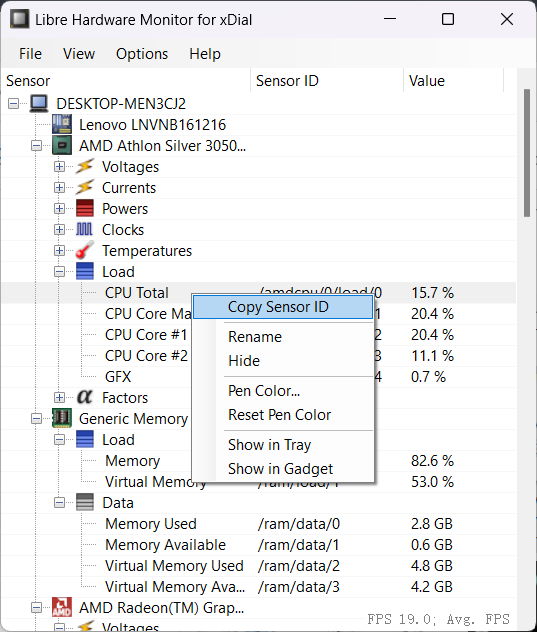
Click menu Options → xDial Perfmon → config
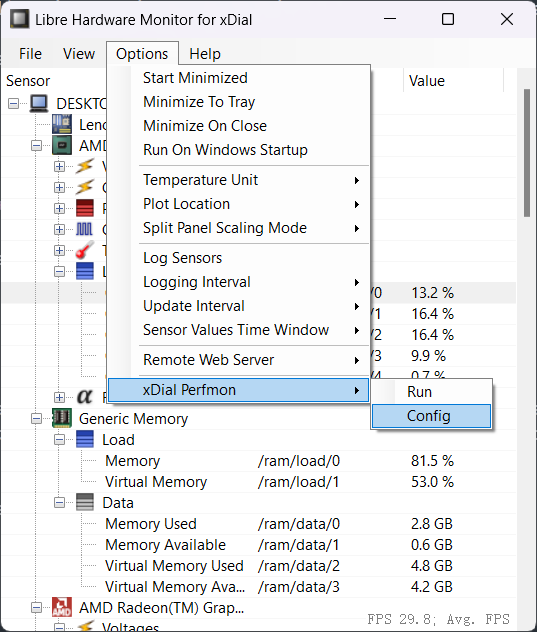
In the dialog window, paste it into the CPU textbox. Similarly, find and fill in other sensors’ ID (or leave them blank if not needed), Device IP address can be found on the device’s Perfmon interface, click OK button to confirm.
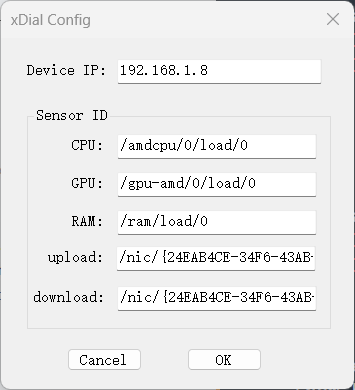
Click menu Options → xDial Perfmon → config, now the software will establish connection to device.
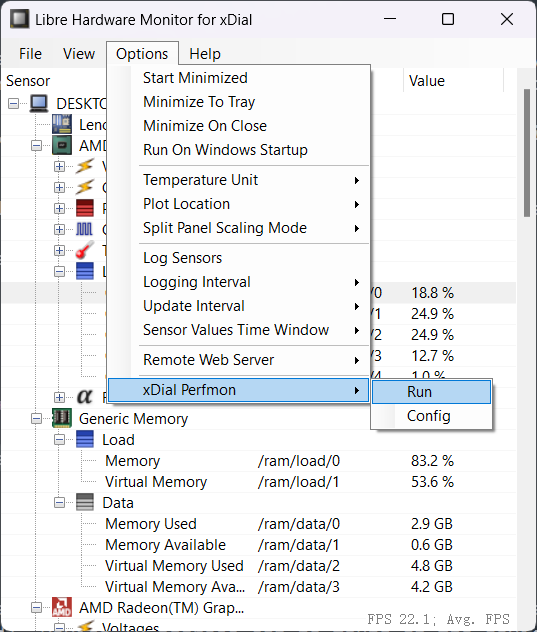
Also, make sure the device’s perfmon server is turned on.